All new course proposals are created in CIM Course Management, by selected the "Propose New Course" button, with the additional option to use an already existing course as a template using the "Propose New from Existing Course" button once the edit window is open. A section by section breakdown of the form is provided here.
Contact Information
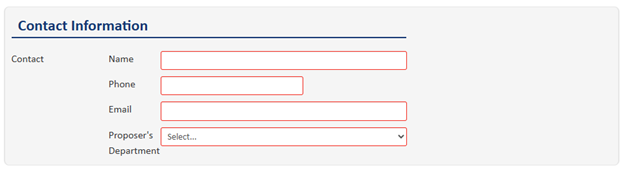
The information in this section is used by the UCCC when there are any questions about the proposal, when it is added to an agenda, and once it has been reviewed by the committee. This should be the faculty member able to best answer questions and appear in support of the proposal, and ideally should be the one entering the proposal in CIM.
Course Information
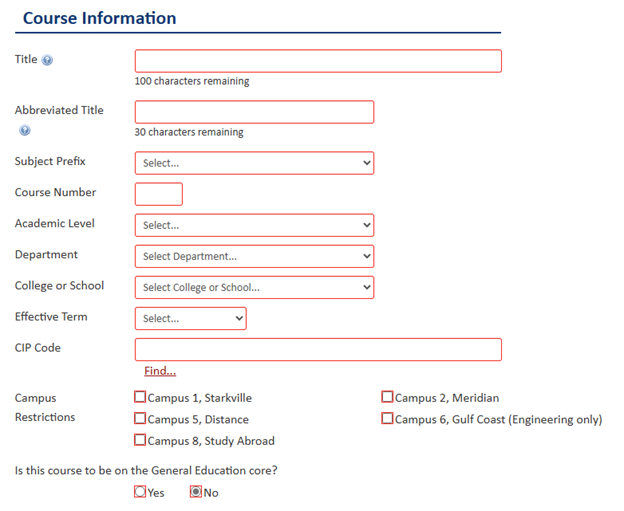
This is the basic course information that will be tied to the course in Banner, the catalog, and schedule. Some fields, such as department and college, will auto populate once you select your desired subject code. The Effective Term is the first term in which you plan to teach the course, and may be subject to change by the UCCC if approval is delayed. The correct CIP code can be found here, or by using the CIP finder in the form. Any course that you wish to offer through a distance format must have Campus 5 selected. If you wish to offer a course through Distance, or as General Education, additional questions will display further down in the form.
Split Level
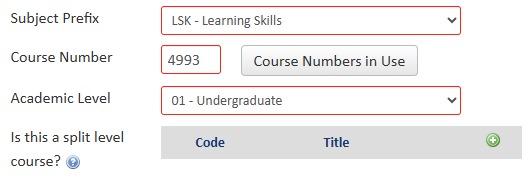
If you are proposing a 4000 level course and wish for it to have a graduate split level, this field will appear once you have entered your course number. Click the green plus button, and then use the quick add to type in the course code for you graduate level, making sure the last three digits match. New split level proposals will show "Course not found" until both the 4000 and 6000 level proposals are built in CIM.
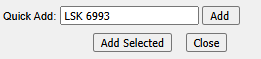
Course Details
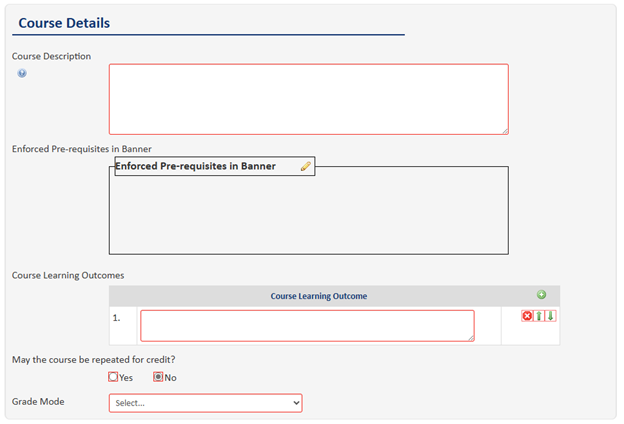
Course description is entered with the following format: "(Prerequisites and/or Corequisites and any grade requirements). Contact hours with words written out such as 'Three hours lecture'. Course description as shown in Catalog. (SAME AS course information if applicable)". Course Learning Outcomes are listed one per box and are also listed in the syllabus. If the course can be repeated for credit, additional fields asking for maximum number of times the course can be taken and the maximum credits will appear.
Pre-Requisites
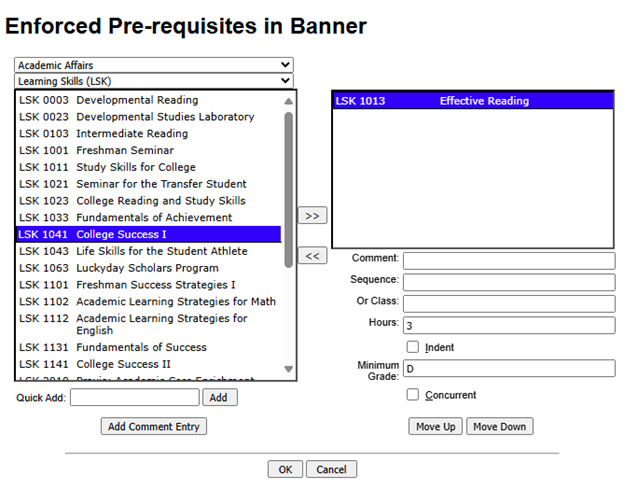
Any pre-requisite courses must be listed in both the course description and the Enforced Pre-requisites in Banner field, which can be edited using the pencil icon. Courses can be searched and added by college and department using the arrow button, or by using the quick add function. All pre-requisites must have a minimum grade of D or higher to be enforceable in Banner.
Other Details
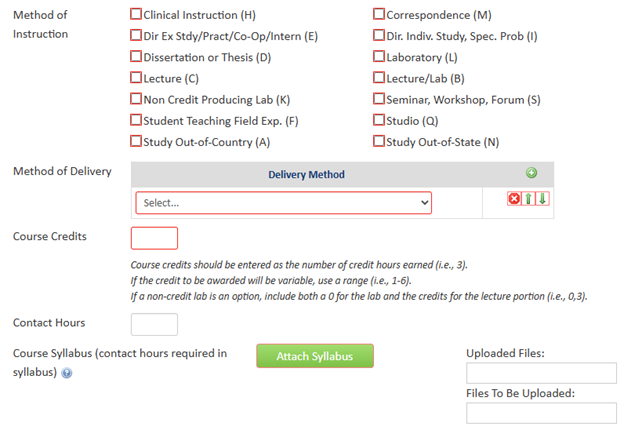
Method of Instruction and Contact hours should match the Course Description. Multiple Methods of Instruction and Method of Delivery can be selected as needed. Syllabi can be attached as Word documents or PDFs.
Additional Final Information and Submission
You will be required to give a justification for offering the new course, as well as the target audience of students who will be taking the course. Additionally, the required letter(s) of support must be attached. Each course proposal requires a letter of support from the proposing department, signed by the faculty... Additionally, if the course proposal in question may duplicate an already existing course in another department, letters of support may be requested by the UCCC from that department. Letters of support can be attached as Word documents or PDFs.
If you have selected "Campus 5" for distance delivery or "Yes" for General Education, there will be additional questions at the end of the form asking for more specific information about these deliveries. Resources for the development of distance/online courses are available through the Center for Distance Education. Once all required fields have been filled, you may click the green "Submit" button to finalize your proposal and initiate workflow. You can also choose to simply save your proposal at any time to complete and submit later.